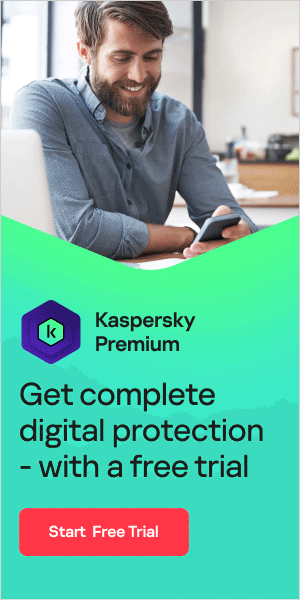A PUP is a potentially unwanted program that is often installed when other software is installed on the computer. Typically, a PUP serves as a marketing tool and often modifies browser settings or displays unwanted advertisements. The most common form of PUP is adware. PUP stands for potentially unwanted program.
Unlike Trojans, worms, Emotet, spyware or ransomware, the software does not get onto your computer through security holes or hacker attacks. Installation usually takes place with the user's consent. Most PUPs offer the user no added value; only a small number of additionally installed partner programs are actually used by the user.
How PUPs get onto your PC
Although PUPs themselves are usually harmless, they can still hinder use of the computer, slow it down and be annoying for the user. Therefore, with any software that you install on your computer, you should always be aware of which partner programs are also being downloaded. If you quickly click through an installation, you can easily overlook the fine print and agree to additional applications.
Often, even antivirus software will not prevent the installation of a PUP because, technically speaking, a PUP is not a malicious program. It is not malware because the PUP is not intended to cause any damage to the computer. This means that a PUP is not as dangerous as a virus or a Trojan, but you should still make sure that PUPs are not installed unintentionally. Why? Here are a few examples of what PUPs do to your computer:
- PUPs slow down your computer because they use a lot of memory
- They display a lot of ads
- PUPs add toolbars to your browser that take up memory
- Potentially unwanted programs collect personal information
The most popular PUPs
The most common form of PUPs is advertising software, also known as adware. The best-known example is toolbars, also called button bars. Most users have probably installed a toolbar in their browser at some point. Most of the time this happens unintentionally because toolbars are not usually used. They almost always end up on a PC together with the installation of other free software.
Besides toolbars, there are other types of PUPs that can appear to be useful. Most of these are programs that perform a system check. In doing so, they detect small errors in the system and release temporary files for deletion. To actually carry out the optimization, however, the user usually has to upgrade to a paid product first.
This practice is not illegal, but it is extremely questionable and, above all, annoying. If you do not want to use the paid version of the product, the tool can be uninstalled immediately, as it offers no benefit.
How do I recognize PUPs?
To detect a PUP, it is first necessary to categorize potentially unwanted programs. To determine if an application is a PUP, security engineers examine lists of incorrect behaviors. If one or more of these behaviors is found in various programs, they are classified as PUPs.
PUP criteria include web violations such as altered search results, download violations or bookmark entries, as well as advertising no-gos such as intrusive pop-ups. There are also some PUP criteria when installing software, such as pre-filled checkboxes or recommendations to select a large number of additional options.
PUP: How to protect yourself from a potentially unwanted program
- Proceed with caution when installing a program: Potentially unwanted programs, as mentioned earlier, usually get onto your computer unintentionally. If you install free software, this usually involves downloading partner programs that are used to finance the software. To avoid installing PUPs, you should always be careful when installing free software. Read the individual dialogs carefully. In addition to protecting you from PUPs, this step also ensures that no malware finds its way onto your computer unintentionally.
- "Advanced installation": After downloading software, you are usually offered a "quick installation" and an "advanced installation" option. The latter has nothing to do with whether you are well versed in computers and technology, but is merely a marketing ploy. Opt for the "advanced installation" and always deselect additional software during installation. That way you don't run the risk of accidentally installing an additional PUP.
- Trust the original: As a further protective measure, always download software from the original manufacturer and not from freeware or download portals.
- Healthy distrust: Many potentially unwanted applications promise to optimize your system or claim to considerably speed up internet access. You should always have a healthy distrust of these promises. If you are unsure, additional research on the internet could provide clarity.
- Recognize dark patterns: "Dark patterns" are user interfaces that are intentionally configured to trick people. They are designed to trick the user into actions that they might not have done of their own free will. For example, a newsletter where it is difficult to find the unsubscribe button or a website where customer contact information is difficult to find. Here are a few more examples of dark patterns:
- Unofficial "seals" as credibility indicators
- Pre-filled checkboxes
- Highlighting of a desired path (the "Skip" button is grayed out, but the "Continue" button is highlighted)
- Additional security measures: In addition to carefully checking software downloads, you should make use of additional security programs. These include, for example, a pop-up or ad blocker, an anti-spyware program and anti-malware software.
Removing a PUP from your PC: Instructions
Potentially unwanted applications are usually installed unintentionally as an additional partner program. However, since PUPs are not persistent viruses, uninstalling them is comparatively easy, albeit time-consuming. You can usually uninstall PUPs without much effort or external help.
Removing PUPs on a Windows PC
On Windows 10 PCs, open the Control Panel and then select the Programs category. You will now see a list of all installed programs. Select the program that you want to uninstall and then click the Uninstall button in the top bar. Follow the uninstall instructions to fully remove the software from your computer.
Removing PUPs on a Mac or MacBook
For Apple PCs the uninstall process is slightly different. To remove software that was not installed via the Mac App Store, open the Finder and select the name of your MacBook or Mac from the left-hand menu bar. Then you need to open the computer's internal hard drive. By default, this is marked as Macintosh HD.
In the Applications subfolder you will find all installed programs. Now simply drag and drop the desired program into the trash bin, which is located in the Dock. This will fully uninstall the desired software. To free the storage space, click the trash bin with two fingers and then select "Empty Trash."
Summary of PUPs
Potentially unwanted programs (PUPs) are not technically considered malware, but they can still cause some problems if they infect your computer. PUPs are annoying, time-consuming and very RAM-hungry. This means that they require a lot of memory and therefore slow down your PC. Additional security measures can help protect you from PUPs. Ultimately, however, the best protection against PUPs is to be vigilant when installing free software. Read the installation dialogs carefully and do not choose the quick or standard installation option. Make sure that you uncheck additional boxes to avoid installing unnecessary programs.
These security solutions protect you from Trojans and other malware:
- Kaspersky Premium - Product Information
- Download Kaspersky Premium Antivirus with 30-Day Free Trial
- Kaspersky Standard - Download and Try for Free
Interesting definitions of other online topics: