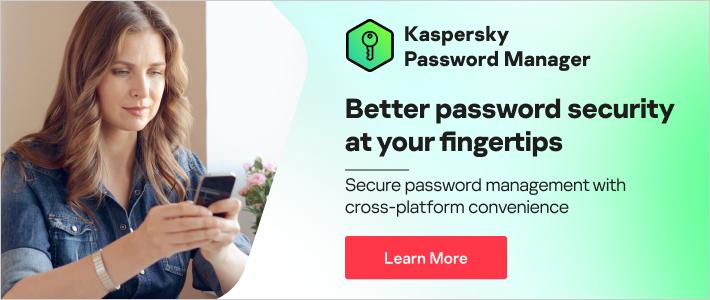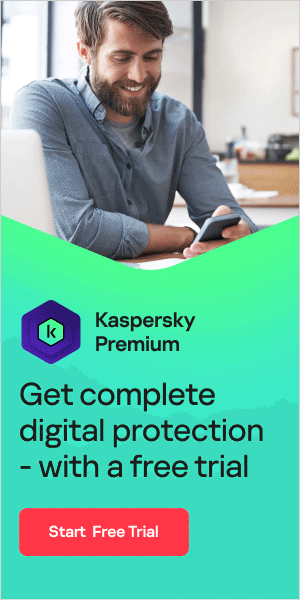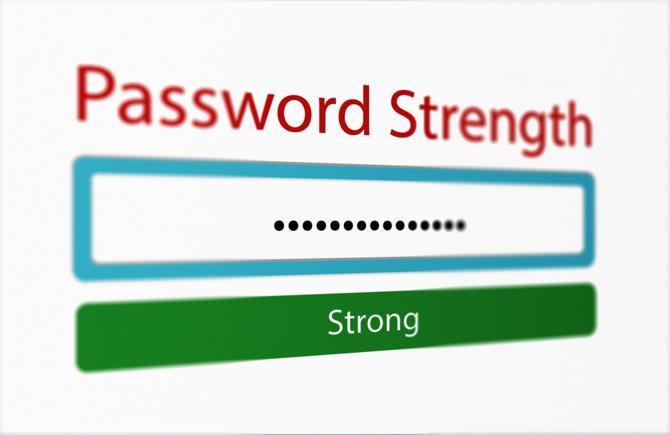
From banking sites to dating apps, our digital lives are guarded by a vast array of passwords. Keeping track quickly becomes difficult. Some people use simple passwords which are easy to remember, while others use one complex password across multiple accounts. Both approaches leave you vulnerable to cybercrime, such as account takeovers or identity theft. A better approach is to use a secure password manager – but how do you choose the right one for you?
What is a password manager?
A password manager is an app on your phone, tablet, or computer that generates new, random passwords for all the sites you visit. They store these credentials for you in a secure virtual vault, so you don’t need to remember them. All you need to remember is the master password for the password manager itself.
Many password managers enter your passwords into websites and apps automatically, removing the need to type them in manually. Most password managers also auto-complete personal information – such as names, addresses, credit card details and so on – on website forms. Some password managers store important documents in encrypted form, such as medical information, safe codes, passports, IDs, or drivers’ licenses, etc., within the vault too.
Why do I need a password manager?
A key benefit of a password manager is keeping track of the sheer volume of passwords that digital life now requires. But there are other benefits too, since they can often:
- Make strong password suggestions, freeing you from the need to keep thinking of new ones.
- Let you know if you are reusing the same password across different accounts, ensuring unique passwords for each login.
- Synchronize your passwords across different devices, so it’s easier to log on wherever you are, whatever device you’re using.
- Help to detect fake websites, protecting you from phishing attacks.
- Let you know if your password has been affected by a data breach – so you know if you need to change it.
- Share credentials securely. You can provide colleagues or friends with account access without typing out specific characters.
According to the Identify Theft Resource Center, 8% of data compromises in the first quarter of 2022 were the result of system and human errors. A secure password manager can help with both. Ultimately, password managers are all about security – with a master password and encrypted vault, you can keep your credentials safe and reduce the risk of unauthorized account access.
Stand-alone versus browser-based password managers
When logging into a website, browsers such as Chrome or Safari ask you if you want to store passwords for future access. While this is convenient, browser-based password managers are not considered as secure as stand-alone ones, especially if multiple users access your device. A stand-alone password manager requires you to install an app or software and create an account before you can use it.

How to choose a password manager
With so many password managers on the market, finding the right solution for you can be a challenge. There are free password managers available, but paid services offer more features and greater security, and place greater emphasis on password manager best practices. Here are some important questions to consider when choosing a password manager:
Does it offer multi-factor authentication (MFA)?
MFA is authentication which requires more than just your username and password to verify your identity. Typically, MFA involves a PIN sent via text message to your phone or via an authentication
app. It’s advisable to look for a password manager which offers MFA. According to research by Microsoft, MFA
can prevent 99.9% of account compromise attacks.
Where is the password storage located?
Most password managers are either cloud or desktop-based solutions. Cloud-based options tend to be more convenient and accessible, but they might not be necessary for everyone – for example, in-office
employees working on shared workstations may find local storage to secure their work applications and data works well.
What is the mechanism for retrieving the master password?
While password managers free you from remembering passwords for individual websites and apps, it’s vitally important to remember your master password for the password manager
itself. In the event you forget it, some password managers provide a way to decode your master password. Others provide a special key or allow you to add an emergency contact or question for password retrieval. Be clear about the mechanism for retrieval
before choosing a provider.
Is it compatible with all the hardware and software you use?
You probably store personal information on phones and tablets, as well as laptop and desktop computers, so your password manager needs to work everywhere. Before choosing
a password manager, check that it works across devices and across operating systems, whether that’s Mac, Windows, or Android. Check also that it has an extension for your favorite browser.
What extra features are offered?
Some password managers offer extra features for additional security, such as automated device sync and access, multi-factor authentication, auto-fill passwords and multi-platform support. Some flag
weak or duplicate passwords, prompting you to change them, or automatically change passwords regularly. If you have programs you need to share access to, such as a joint bank account, you may be able to set up password sharing with trusted people.
Every user has different needs, so exploring additional features and services can guide your purchase decision.
Is it easy to use?
You can check if the password manager has a user-friendly interface by reading reviews or looking at screenshots if they are in the public domain. Ideally, the system should use clear language, avoid jargon, and
browser extensions should work automatically.
Does it provide strong encryption and up-to-date security features?
The part of a password manager that stores the passwords for multiple applications is called a password vault. Password managers must have encryption, which scrambles
credentials and prevents attackers from reading them. Providers must store your password in its encrypted form as this makes them unable to access your credentials as well.
At Kaspersky, our password manager has a vault that is secured with AES-256-bit encryption (with 256 combinations available, this means it would take longer than the universe has existed for a hacker to unlock it). It also comes with a custom master password (either a password created by you, by our generator, or via fingerprint and face ID on your mobile devices). Our free version of the Kaspersky Password Manager does everything the premium version does, but it only allows you to store a maximum of 15 passwords and confidential documents.
Do browser extensions work automatically?
Password managers can auto-fill login details into sites that match records in your password vault. This feature prevents practices that risk security such as credential reuse or weak passwords.
For this reason, a password manager should have a browser extension that auto-fills passwords.
Does it generate strong passwords?
Weak passwords undermine the purpose of a password manager. A good password manager should generate strong and unique passwords and enable users to choose the length and complexity of their credentials.
How to set up a password manager
Once you’ve chosen a password manager, you need to set it up properly to get the most out of it and stay secure. Setting up a password manager is usually easy and typically involves three stages:
- Download the software. Begin by downloading the latest version of your password manager software on all the devices you typically use. Many credential managers offer a browser extension for desktops and mobile apps.
- Create your master password. Next, you need to create a master password that secures all the data you want to store in your password manager. Remember to create a strong password because this combination unlocks the
encrypted vault, which stores your credentials.
- Save your passwords. Log into the accounts you want to manage and save the credentials in your password manager.
The day-to-day use of the system is usually through a browser extension or mobile application. When you open your browser or app, your password manager usually prompts you to log into your account with your master password.
What is the best password manager?
Kaspersky Password Manager keeps your passwords and documents in a secure private vault, which you can access easily with one click from all your devices. Kaspersky Password Manager is:
- Convenient: It organizes your data so it’s ready to use when you need it.
- Secure: It creates unique passwords for your accounts, keeping them in an encrypted vault and monitoring password security in real-time. It will also warn you when websites are not trustworthy.
- Efficient: It saves time with technology that auto-fills your logins and auto-completes online forms. It will also enter your credit cards in one click at checkout, and inputs delivery addresses for online shopping automatically when prompted.
Related products:
Further reading: